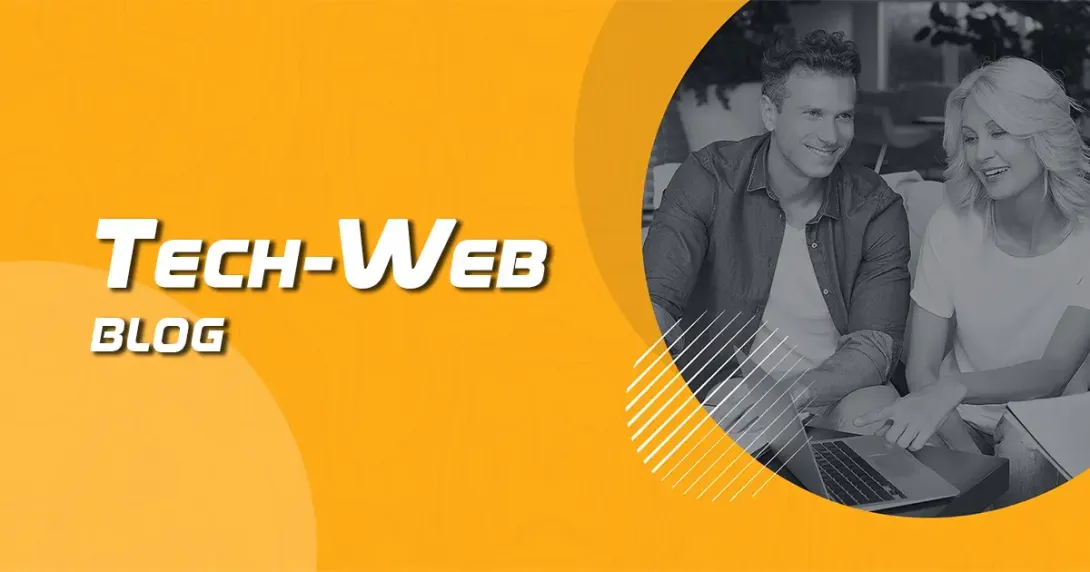5 Common issues with computers and how to troubleshoot them
The article outlines five of the most common PC problems users encounter and provides practical solutions for each. From sluggish performance and frequent crashes to overheating, connectivity issues, and unresponsive applications, the guide offers clear, step-by-step instructions to troubleshoot and resolve these issues.
1. Slow Performance and Freezing
Problem: A sluggish PC often arises from excessive background applications, insufficient RAM, or malware. It can result in freezing or delayed responses.
Solution:
- Check for Background Processes: Open Task Manager (
Ctrl + Shift + Esc) and end tasks consuming high CPU, memory, or disk resources unnecessarily. - Clear Temporary Files: Use the Windows Disk Cleanup tool or type
%temp%in the Run dialog to delete temporary files. - Increase RAM or SSD: Upgrading hardware like adding more RAM or switching to an SSD can drastically improve speed.
- Scan for Malware: Use a reliable antivirus program to remove potential threats.
2. Frequent Crashes or Blue Screen of Death (BSOD)
Problem: Frequent crashes or BSOD can result from driver issues, overheating, or hardware malfunctions.
Solution:
- Update Drivers: Outdated or corrupt drivers often cause BSOD. Update drivers via Device Manager or the manufacturer’s website.
- Check for Overheating: Clean your PC’s fans and vents regularly and ensure proper ventilation. Use hardware monitoring tools like HWMonitor to track temperature.
- Run System Diagnostics: Use the built-in Memory Diagnostic Tool (
mdsched.exe) andchkdskto detect memory or disk errors. - Restore System: If crashes persist, restore your system to a previous stable state using System Restore.
3. No Internet or Connectivity Issues
Problem: Loss of internet or intermittent connectivity is often caused by misconfigured settings, outdated drivers, or router problems.
Solution:
- Restart Devices: Restart your PC, router, and modem to reset the network connection.
- Update Network Drivers: Use Device Manager to check and update your network adapter drivers.
- Reset Network Settings: In Windows, go to Settings > Network & Internet > Status and use the "Network Reset" option.
- Check Hardware: Ensure your cables, router, or wireless adapter are functioning properly.
4. Overheating and Noisy Fans
Problem: Overheating can damage components and reduce PC performance. Noise usually indicates dust buildup or failing fans.
Solution:
- Clean the Interior: Regularly clean dust from your PC’s fans, vents, and other components using compressed air.
- Improve Airflow: Ensure your PC is in a well-ventilated area and that cables inside the case are neatly managed.
- Apply Thermal Paste: Replace the thermal paste on the CPU if it’s old or ineffective.
- Monitor Temperatures: Use software like SpeedFan or Core Temp to monitor hardware temperatures.
5. Unresponsive Applications or Programs Not Opening
Problem: Programs might fail to respond or open due to corrupted files, insufficient system resources, or compatibility issues.
Solution:
- Force Quit Applications: Open Task Manager, locate the unresponsive program, and click "End Task."
- Check Compatibility: Right-click the application, go to Properties > Compatibility, and run it in compatibility mode.
- Reinstall the Program: Uninstall and reinstall the program to fix corrupt files.
- Update the OS: Keep your operating system up to date to avoid compatibility and performance issues.